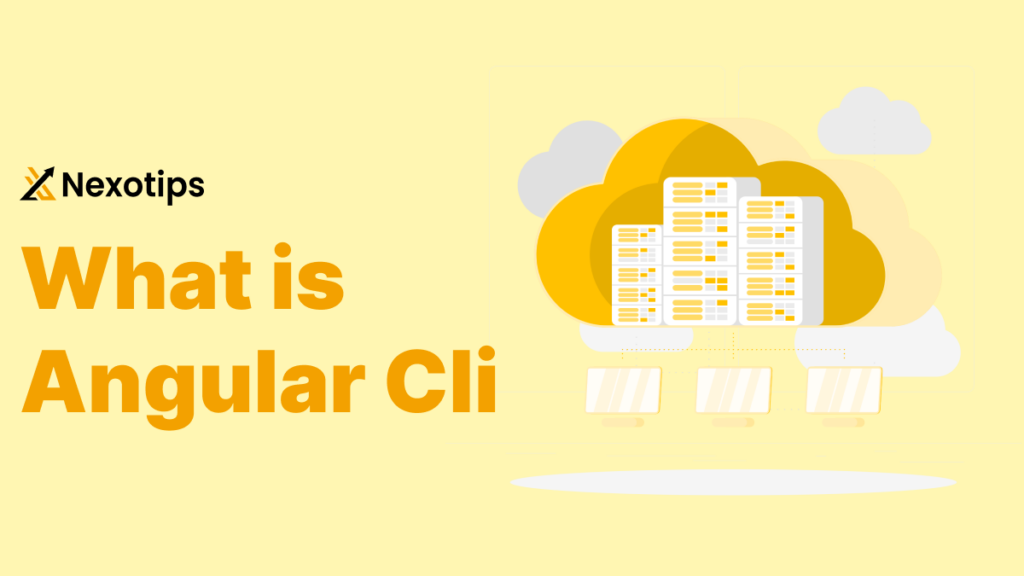Angular CLI, or Command Line Interface, is a strong tool that makes creating Angular apps much easier. It improves the efficiency and manageability of Angular development by streamlining a number of operations, including project creation, development, building, and testing. We will explore the features and applications of Angular CLI in this blog, walk you through the installation process, and offer in-depth examples to show you everything that it can do.
The Command-Line Interface, or Angular CLI, is an effective tool for creating and maintaining Angular applications. By offering a collection of commands that automate several operations, it streamlines the development process and facilitates the creation, testing, and deployment of Angular applications. We will discuss the advantages and applications of Angular CLI in this blog, along with installation instructions and use samples.
Benefits and Uses of Angular CLI
1. Simplified Project Setup
The ease of setup for new projects offered by Angular CLI is one of its main features. You may create a new Angular application with all the necessary files, default configurations, and an organized directory with only one command.
2. Code Generation
Generators in the Angular CLI facilitate the rapid and reliable creation of directives, services, modules, and other Angular features. This feature encourages best practices and aids in keeping the codebase consistent.
3. Automated Tasks
A local development server can be started, tests can be run, and TypeScript code compilation can be automated with the help of Angular CLI. The development process is accelerated and manual overhead is decreased because to this automation.
4. Efficient Build Process
Under the hood, the CLI employs Webpack to provide efficient build procedures, such as bundle, tree shaking, and Ahead-of-Time (AOT) compilation. The final bundle size is decreased and application performance is enhanced by these changes.
5. Testing Integration
Jasmine and Karma testing frameworks are easily integrated with Angular CLI. It makes all the required setups and makes it simple to run both end-to-end and unit tests.
6. Dependency Management
Dependency management is handled by the CLI, guaranteeing that you always have the most recent versions of Angular and its associated packages. It also makes upgrading dependencies easier by offering commands to update the CLI and the Angular packages.
7. Development Server
A built-in development server with live reloading is included with Angular CLI. The server reloads the program immediately as you make changes to your code, making development easy and productive.
8. Customizable Configuration
Angular CLI has a lot of configuration options in addition to reasonable defaults. To meet the requirements of your project, you may alter a number of build process components, including file paths, environments, and build settings.
How to Install Angular CLI
To get started with Angular CLI, you need to have Node.js and npm (Node Package Manager) installed on your system. Follow these steps to install Angular CLI:
Step 1: Install Node.js and npm
Visit the official Node.js website and download the installer for your operating system. The installer includes npm, so you don’t need to install it separately. Follow the installation instructions to set up Node.js and npm on your machine.
Step 2: Install Angular CLI
Once you have Node.js and npm installed, open your terminal or command prompt and run the following command:
npm install -g @angular/cliThis command installs Angular CLI globally on your system, making the ng command available from any directory.
Step 3: Verify Installation
After the installation is complete, verify that Angular CLI is installed correctly by running:
ng versionThis command displays the version of Angular CLI along with other related packages, confirming that the installation was successful.
Angular CLI Commands and Examples
1. Creating a New Angular Project
To create a new Angular project, use the following command:
ng new my-angular-appReplace my-angular-app with your desired project name. The CLI will prompt you to select configurations, such as adding Angular routing and choosing a stylesheet format (CSS, SCSS, etc.).
Example:
ng new my-blog-appThis command generates a new Angular application named my-blog-app with default configurations.
2. Serving the Application
To start the development server and serve your application locally, navigate to the project directory and run:
cd my-blog-app
ng serveOpen your browser and go to http://localhost:4200/ to view your running application.
3. Generating Components
Angular CLI provides a command to generate new components:
ng generate component component-nameExample:
ng generate component headerThis command creates a new component named header with the necessary files and updates the module accordingly.
4. Generating Services
To generate a new service, use:
ng generate service service-nameExample:
ng generate service dataThis command creates a new service named data.service.ts that can be used to handle data operations.
5. Building the Application
To build your Angular application for production, run:
ng build --prodThis command compiles your application with AOT compilation and optimizes it for production deployment.
6. Running Unit Tests
To run unit tests using Jasmine and Karma, use:
ng testThis command runs the tests and displays the results in the terminal. It also opens a browser window to show detailed test results.
7. Running End-to-End Tests
To run end-to-end tests using Protractor, use:
ng e2eThis command runs the end-to-end tests and provides feedback on the application’s functionality.
8. Updating Angular and CLI
To update Angular CLI and your project’s dependencies, use:
ng update @angular/cli @angular/coreThis command updates the Angular CLI and core packages to the latest version.
Examples of Angular CLI in Action
Example 1: Creating a To-Do List Application
Let’s create a simple To-Do list application to demonstrate the use of Angular CLI.
- Create a New Project
ng new todo-app
cd todo-app
ng serve- Generate Components
ng generate component todo
ng generate component todo-list
ng generate component todo-item- Generate a Service
ng generate service todo- Update the Service (
src/app/todo.service.ts)
import { Injectable } from '@angular/core';
export interface Todo {
id: number;
task: string;
completed: boolean;
}
@Injectable({
providedIn: 'root'
})
export class TodoService {
private todos: Todo[] = [];
constructor() { }
getTodos(): Todo[] {
return this.todos;
}
addTodo(task: string): void {
const newTodo: Todo = {
id: this.todos.length + 1,
task,
completed: false
};
this.todos.push(newTodo);
}
toggleTodoCompletion(id: number): void {
const todo = this.todos.find(t => t.id === id);
if (todo) {
todo.completed = !todo.completed;
}
}
removeTodo(id: number): void {
this.todos = this.todos.filter(t => t.id !== id);
}
}- Update Components
- Todo Component (
src/app/todo/todo.component.html)
<div class="todo-app">
<h1>To-Do List</h1>
<app-todo-list></app-todo-list>
<input [(ngModel)]="newTask" placeholder="New task">
<button (click)="addTodo()">Add</button>
</div>- Todo Component (
src/app/todo/todo.component.ts)
import { Component } from '@angular/core';
import { TodoService } from '../todo.service';
@Component({
selector: 'app-todo',
templateUrl: './todo.component.html',
styleUrls: ['./todo.component.css']
})
export class TodoComponent {
newTask: string = '';
constructor(private todoService: TodoService) { }
addTodo(): void {
if (this.newTask.trim()) {
this.todoService.addTodo(this.newTask);
this.newTask = '';
}
}
}- Todo List Component (
src/app/todo-list/todo-list.component.html)
<ul>
<li *ngFor="let todo of todos">
<app-todo-item [todo]="todo"></app-todo-item>
</li>
</ul>- Todo List Component (
src/app/todo-list/todo-list.component.ts)
import { Component, OnInit } from '@angular/core';
import { Todo, TodoService } from '../todo.service';
@Component({
selector: 'app-todo-list',
templateUrl: './todo-list.component.html',
styleUrls: ['./todo-list.component.css']
})
export class TodoListComponent implements OnInit {
todos: Todo[] = [];
constructor(private todoService: TodoService) { }
ngOnInit(): void {
this.todos = this.todoService.getTodos();
}
}- Todo Item Component (
src/app/todo-item/todo-item.component.html)
<div>
<input type="checkbox" [checked]="todo.completed" (change)="toggleCompletion()">
<span [class.completed]="todo.completed">{{ todo.task }}</span>
<button (click)="removeTodo()">Remove</button>
</div>- Todo Item Component (
src/app/todo-item/todo-item.component.ts)
import { Component, Input } from '@angular/core';
import { Todo, TodoService } from '../todo.service';
@Component({
selector: 'app-todo-item',
templateUrl: './todo-item.component.html',
styleUrls:
['./todo-item.component.css']
})
export class TodoItemComponent {
@Input() todo!: Todo;
constructor(private todoService: TodoService) { }
toggleCompletion(): void {
this.todoService.toggleTodoCompletion(this.todo.id);
}
removeTodo(): void {
this.todoService.removeTodo(this.todo.id);
}
}- Styles (
src/app/todo-item/todo-item.component.css)
.completed {
text-decoration: line-through;
}- Run the Application
ng serveVisit http://localhost:4200/ to see the To-Do list application in action. You can add, complete, and remove tasks using the interface.
The Angular CLI is a vital resource for developers working with Angular, since it streamlines several facets of application creation while guaranteeing compliance with industry standards. Developers can rapidly design, manage, and deploy Angular apps by utilizing the features of Angular CLI. The quality of your projects and your productivity may be greatly increased by learning and using Angular CLI, regardless of your level of expertise as a developer. Experience the advantages of Angular CLI for your development process by starting to explore it now.