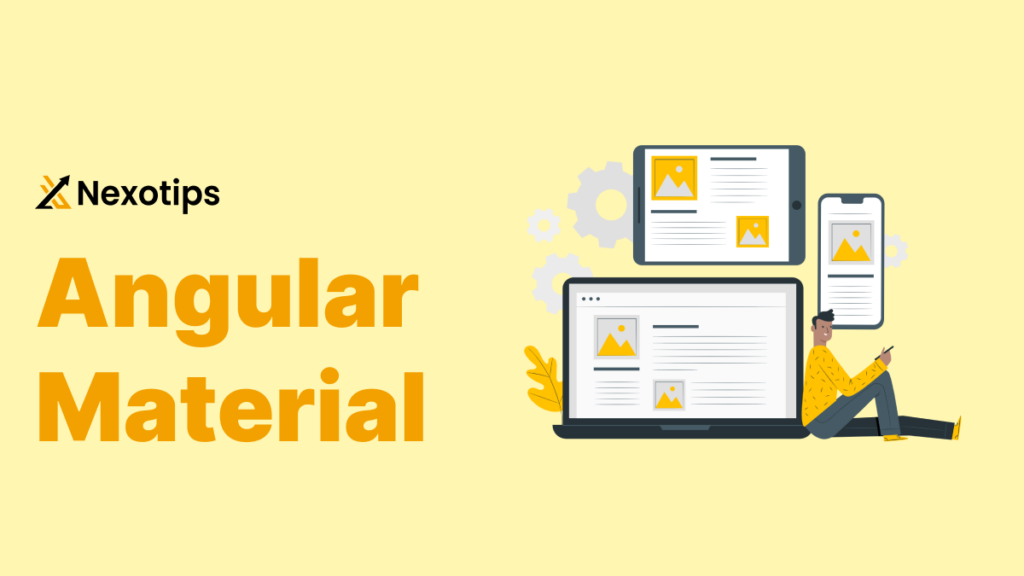Angular Material is a powerful UI component library that has revolutionized the way developers build modern and visually appealing web applications. Developed and maintained by Google, Angular Material provides a comprehensive set of pre-built, customizable components that adhere to the Material Design principles, making it easier for developers to create consistent and user-friendly interfaces.
In this in-depth blog post, we’ll explore the various aspects of Angular Material, from its advantages and disadvantages to its future prospects, installation process, theming, and a step-by-step guide to building a sample Angular project using this powerful library.
Advantages of Angular Material
- Consistent User Experience: Angular Material’s components are designed to follow the Material Design guidelines, ensuring a cohesive and visually appealing user experience across your application.
- Rapid Development: With a wide range of pre-built components, such as buttons, forms, menus, and tables, Angular Material allows developers to quickly build functional and visually stunning user interfaces, saving time and effort.
- Responsive Design: Angular Material’s components are designed to be responsive, adapting to different screen sizes and devices, ensuring a seamless experience for users across various platforms.
- Accessibility: Angular Material prioritizes accessibility, with built-in support for features like keyboard navigation, screen readers, and high-contrast modes, making your application more inclusive and user-friendly.
- Customization: While Angular Material provides a set of default styles, it also allows for extensive customization, enabling developers to tailor the components to match the branding and design of their application.
- Community and Documentation: Angular Material benefits from a large and active community of developers, as well as comprehensive documentation, making it easier for developers to find solutions to their problems and stay up-to-date with the latest features and best practices.
Disadvantages of Angular Material
- Steep Learning Curve: While Angular Material simplifies the development process, it does have a steeper learning curve compared to some other UI libraries, especially for developers new to Angular or Material Design principles.
- Performance Concerns: Depending on the complexity of your application and the number of Angular Material components used, there may be some performance implications, particularly in larger or more complex projects.
- Limited Customization: While Angular Material allows for a good degree of customization, there may be instances where the default styles and behaviors do not fully align with the specific design requirements of your application, requiring more extensive customization efforts.
- Dependency on Angular: Angular Material is tightly integrated with the Angular framework, which means that it may not be the best choice for developers working on non-Angular projects or those who prefer to use a different JavaScript framework.
The Future of Angular Material
As Angular Material continues to evolve, we can expect to see several exciting developments in the years to come:
- Expanded Component Library: The Angular Material team is constantly working on expanding the library’s component offerings, introducing new UI elements and enhancing existing ones to meet the growing needs of developers.
- Improved Performance: The Angular team is dedicated to optimizing the performance of Angular Material, addressing any performance concerns and ensuring that the library remains efficient even in large-scale applications.
- Enhanced Accessibility: Accessibility will remain a top priority for the Angular Material team, with ongoing efforts to improve support for assistive technologies and ensure that the library’s components are inclusive and user-friendly for all.
- Seamless Integration with Angular: As Angular continues to evolve, the Angular Material team will work to ensure that the library seamlessly integrates with the latest versions of the Angular framework, providing developers with a cohesive and up-to-date development experience.
- Increased Customization Options: While Angular Material already offers a good degree of customization, we can expect to see even more flexibility and control over the appearance and behavior of the library’s components in the future.
Installing Angular Material
To get started with Angular Material, you’ll need to have an existing Angular project or create a new one. Here’s a step-by-step guide to installing Angular Material:
- Install the required packages: Open your terminal or command prompt and navigate to your Angular project’s directory. Then, run the following command to install the necessary packages:
ng add @angular/materialThis command will automatically install the required dependencies and set up the initial configuration for Angular Material.
- Choose a theme: During the installation process, you’ll be prompted to choose a theme for your Angular Material components. You can select one of the pre-defined themes or create a custom theme.
- Import the necessary modules: In your
app.module.tsfile, import the required Angular Material modules that you plan to use in your application. For example, if you want to use theMatButtonModule, you would add the following import:
import { MatButtonModule } from '@angular/material/button';Then, add the imported module to the imports array of your AppModule.
- Use the Angular Material components: In your Angular components, you can now start using the Angular Material components. For example, to use the
mat-buttoncomponent, you would add the following HTML code:
<button mat-button>Click me</button>That’s it! You’ve successfully installed Angular Material and are ready to start building your application with the help of this powerful UI library.
Theming Angular Material
Angular Material provides a flexible theming system that allows you to customize the appearance of your application’s components. Here’s a quick overview of how to create a custom theme:
- Create a custom theme file: In your Angular project, create a new Sass file (e.g.,
custom-theme.scss) and import the necessary Angular Material theming functions:
@use '@angular/material' as mat;
$custom-primary: mat.define-palette(mat.$indigo-palette);
$custom-accent: mat.define-palette(mat.$pink-palette, A200, A100, A400);
$custom-warn: mat.define-palette(mat.$red-palette);
$custom-theme: mat.define-light-theme((
color: (
primary: $custom-primary,
accent: $custom-accent,
warn: $custom-warn,
)
));
@include mat.all-component-themes($custom-theme);- Import the custom theme file: In your
styles.scss(orstyles.css) file, import the custom theme file you created:
@import 'custom-theme.scss';- Use the custom theme: Your Angular Material components will now use the custom theme you’ve defined. You can further customize the theme by modifying the color palettes or adding additional theme properties, such as typography or density.
By creating a custom theme, you can ensure that your Angular Material components seamlessly integrate with the overall branding and design of your application, providing a cohesive and visually appealing user experience.
Theming in Angular Material
Angular Material allows you to create custom themes to match your application’s design. A theme consists of colors and typography applied to the Angular Material components.
Step 1: Define a Custom Theme
Create a new SCSS file (e.g., src/styles/custom-theme.scss) and define your custom theme:
@import '~@angular/material/theming';
@include mat-core();
// Define your custom palette
$custom-primary: mat-palette($mat-indigo);
$custom-accent: mat-palette($mat-pink, A200, A100, A400);
// Define the theme
$custom-theme: mat-light-theme(
(
color: (
primary: $custom-primary,
accent: $custom-accent,
),
)
);
// Include the theme styles
@include angular-material-theme($custom-theme);
Step 2: Use the Custom Theme
In your angular.json file, add the custom theme file to the styles array:
"styles": [
"src/styles.css",
"src/styles/custom-theme.scss"
],
Now, your Angular Material components will use the custom theme defined in your SCSS file.
Sample Angular Project: Step-by-Step
Let’s build a simple Angular project using Angular Material. We’ll create a basic task manager application.
Step 1: Set Up the Project
Create a new Angular project and add Angular Material as described in the installation section.
Step 2: Create Components
Generate two components: a task list and a task form.
ng generate component task-list
ng generate component task-form
Step 3: Add Angular Material Modules
In your app.module.ts, import the necessary Angular Material modules:
import { MatInputModule } from '@angular/material/input';
import { MatButtonModule } from '@angular/material/button';
import { MatCardModule } from '@angular/material/card';
import { MatListModule } from '@angular/material/list';
@NgModule({
declarations: [
AppComponent,
TaskListComponent,
TaskFormComponent
],
imports: [
BrowserModule,
BrowserAnimationsModule,
MatInputModule,
MatButtonModule,
MatCardModule,
MatListModule
],
providers: [],
bootstrap: [AppComponent]
})
export class AppModule { }
Step 4: Create the Task Model
Create a task model in src/app/task.model.ts:
export interface Task {
id: number;
title: string;
description: string;
completed: boolean;
}
Step 5: Implement the Task Form Component
In task-form.component.html, create a form for adding new tasks:
<mat-card>
<form (ngSubmit)="addTask()">
<mat-form-field appearance="fill">
<mat-label>Title</mat-label>
<input matInput [(ngModel)]="task.title" name="title" required>
</mat-form-field>
<mat-form-field appearance="fill">
<mat-label>Description</mat-label>
<input matInput [(ngModel)]="task.description" name="description" required>
</mat-form-field>
<button mat-raised-button color="primary" type="submit">Add Task</button>
</form>
</mat-card>
In task-form.component.ts, handle the form submission:
import { Component } from '@angular/core';
import { Task } from '../task.model';
import { TaskService } from '../task.service';
@Component({
selector: 'app-task-form',
templateUrl: './task-form.component.html',
styleUrls: ['./task-form.component.css']
})
export class TaskFormComponent {
task: Task = {
id: 0,
title: '',
description: '',
completed: false
};
constructor(private taskService: TaskService) {}
addTask() {
this.taskService.addTask(this.task);
this.task = { id: 0, title: '', description: '', completed: false }; // Reset form
}
}
Step 6: Implement the Task List Component
In task-list.component.html, display the list of tasks:
<mat-card>
<mat-list>
<mat-list-item *ngFor="let task of tasks">
<h3 matLine>{{ task.title }}</h3>
<p matLine>{{ task.description }}</p>
<button mat-button color="primary" (click)="toggleComplete(task)">Toggle Complete</button>
</mat-list-item>
</mat-list>
</mat-card>
In task-list.component.ts, manage the tasks:
import { Component, OnInit } from '@angular/core';
import { Task } from '../task.model';
import { TaskService } from '../task.service';
@Component({
selector: 'app-task-list',
templateUrl: './task-list.component.html',
styleUrls: ['./task-list.component.css']
})
export class TaskListComponent implements OnInit {
tasks: Task[] = [];
constructor(private taskService: TaskService) {}
ngOnInit() {
this.tasks = this.taskService.getTasks();
}
toggleComplete(task: Task) {
this.taskService.toggleComplete(task);
}
}
Step 7: Create the Task Service
Create a task.service.ts to manage task data:
import { Injectable } from '@angular/core';
import { Task } from './task.model';
@Injectable({
providedIn: 'root'
})
export class TaskService {
private tasks: Task[] = [];
private idCounter = 0;
getTasks(): Task[] {
return this.tasks;
}
addTask(task: Task) {
task.id = this.idCounter++;
this.tasks.push(task);
}
toggleComplete(task: Task) {
task.completed = !task.completed;
}
}
Step 8: Update the App Component
In app.component.html, include the task form and task list components:
<app-task-form></app-task-form>
<app-task-list></app-task-list>
Step 9: Run the Application
Run your Angular application using the Angular CLI:
ng serve
Open your web browser and navigate to http://localhost:4200 to see your Angular Material-powered dashboard.
This is just a simple example to get you started with Angular Material. As you progress, you can explore more advanced features, such as creating custom components, integrating with forms, and implementing complex layouts and functionality.
For Angular developers, Angular Material is an effective tool that offers a wide range of UI components that adhere to Material Design principles. It aids with the development of accessible, responsive, and consistent online applications. It is a useful addition to any Angular project, despite certain drawbacks including a learning curve and possible overhead. With frequent updates and a vibrant community, Angular Material is certain to maintain its position as a major force in the online development industry.