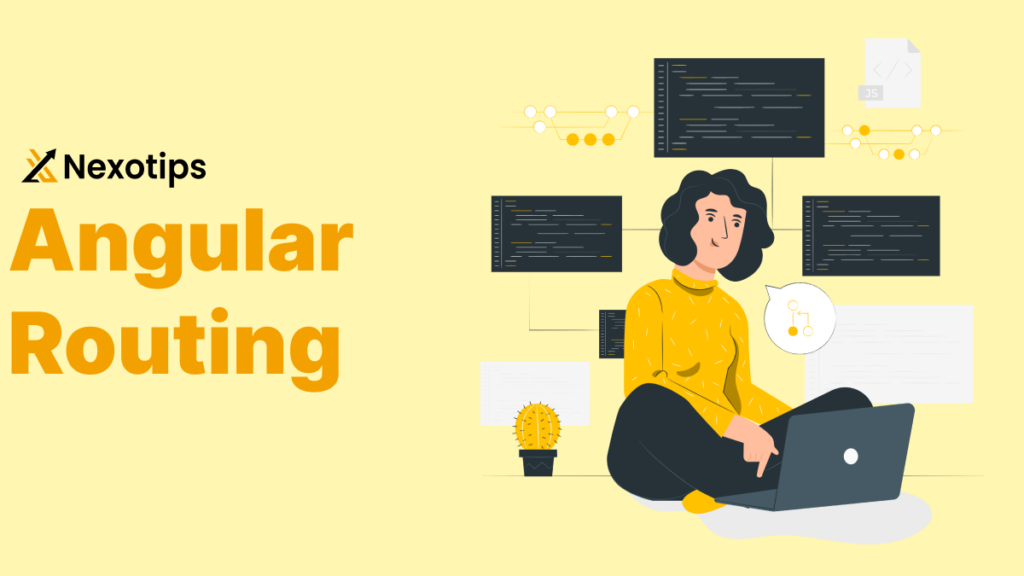Angular routing is crucial for developing robust, user-friendly single-page applications (SPAs) in the fast-paced field of web development. This tutorial will explore the nuances of Angular routing, breaking down difficult ideas like child routing, layered routing, and lazy loading with thorough examples. “Angular routing” is the article’s main keyword.
Introduction to Angular Routing
Angular’s route guards are strong tools that regulate travel to and from routes in response to particular circumstances. Implementing authorization, authentication, and other pre-navigation checks requires them.
Advanced Angular Routing
There are several types of route guards in Angular routing:
- CanActivate: Ascertains the possibility of activating a route.
- Determines if a user is able to exit a route (CanDeactivate).
- CanLoad: Stops feature modules from loading until a set of requirements is satisfied.
- Resolve: Before launching a route, pre-fetch data.
- Safeguards child pathways using CanActivateChild.
Setting Up Angular Routing
To begin with Angular routing, you need to set up your Angular application with the necessary routing module. Follow these steps to get started:
ng new angular-routing-example
cd angular-routing-example
ng generate module app-routing --flat --module=app
These commands create a new Angular application and generate a routing module named AppRoutingModule. The --flat flag indicates that the file should be created in the src/app directory, and --module=app registers the module in the AppModule.
Configuring Routes
In Angular, routes are configured using the RouterModule.forRoot() method. Below is an example configuration:
import { NgModule } from '@angular/core';
import { RouterModule, Routes } from '@angular/router';
import { HomeComponent } from './home/home.component';
import { AboutComponent } from './about/about.component';
import { ContactComponent } from './contact/contact.component';
const routes: Routes = [
{ path: '', component: HomeComponent },
{ path: 'about', component: AboutComponent },
{ path: 'contact', component: ContactComponent },
{ path: '**', redirectTo: '', pathMatch: 'full' }
];
@NgModule({
imports: [RouterModule.forRoot(routes)],
exports: [RouterModule]
})
export class AppRoutingModule { }
This configuration sets up basic navigation routes for the home, about, and contact components. The wildcard route (**) redirects any unknown routes to the home component.
Child Routing with Example
Child routing is essential for organizing complex applications. It allows you to create routes within routes, providing a structured way to handle nested views.
Example of Child Routing
Let’s assume we have a DashboardComponent with nested routes for user settings and profile management. First, generate the required components:
ng generate component dashboard
ng generate component dashboard/settings
ng generate component dashboard/profile
Next, configure the child routes in the AppRoutingModule:
import { DashboardComponent } from './dashboard/dashboard.component';
import { SettingsComponent } from './dashboard/settings/settings.component';
import { ProfileComponent } from './dashboard/profile/profile.component';
const routes: Routes = [
{ path: '', component: HomeComponent },
{ path: 'dashboard', component: DashboardComponent, children: [
{ path: 'settings', component: SettingsComponent },
{ path: 'profile', component: ProfileComponent }
]},
{ path: '**', redirectTo: '', pathMatch: 'full' }
];
In this configuration, navigating to /dashboard/settings and /dashboard/profile will load the respective components within the DashboardComponent.
Lazy Loading: Boosting Performance
An effective aspect of Angular is lazy loading, which loads modules only when they are required. This method lowers the initial load time, which greatly enhances the performance of your application.
Implementing Lazy Loading
You must develop a feature module and set it up for lazy loading in order to use lazy loading. Now let’s construct a UserModule and configure lazy loading.
ng generate module user --route user --module app.module
ng generate component user/profile
ng generate component user/settingsThis command creates a UserModule and configures it with routes. Update the UserModule with child routes:
import { NgModule } from '@angular/core';
import { RouterModule, Routes } from '@angular/router';
import { ProfileComponent } from './profile/profile.component';
import { SettingsComponent } from './settings/settings.component';
const routes: Routes = [
{ path: 'profile', component: ProfileComponent },
{ path: 'settings', component: SettingsComponent }
];
@NgModule({
imports: [RouterModule.forChild(routes)],
exports: [RouterModule]
})
export class UserRoutingModule { }
In AppRoutingModule, configure the lazy-loaded route:
const routes: Routes = [
{ path: '', component: HomeComponent },
{ path: 'user', loadChildren: () => import('./user/user.module').then(m => m.UserModule) },
{ path: '**', redirectTo: '', pathMatch: 'full' }
];
With this setup, the UserModule will be loaded only when the user navigates to /user.
Default Load Routing in Angular
One important aspect of Angular routing is to make sure that your application displays a particular component when it loads, like a homepage। This can usually be done by setting up a default route that the Angular router will use automatically when the site is loaded.
Setting Up Default Load Routing
To set up a default Angular route, you must configure your routes so that the Angular router automatically navigates to a specific component। This is the way to do it:
- Create the Home Component: If you haven’t already created a home component, do so using the Angular CLI.
ng generate component home
- Configure the Default Route: In your
AppRoutingModule, configure the routes so that theHomeComponentis displayed by default when the application loads.
import { NgModule } from '@angular/core';
import { RouterModule, Routes } from '@angular/router';
import { HomeComponent } from './home/home.component';
import { AboutComponent } from './about/about.component';
import { ContactComponent } from './contact/contact.component';
const routes: Routes = [
{ path: '', component: HomeComponent }, // Default route
{ path: 'about', component: AboutComponent },
{ path: 'contact', component: ContactComponent },
{ path: '**', redirectTo: '', pathMatch: 'full' } // Wildcard route
];
@NgModule({
imports: [RouterModule.forRoot(routes)],
exports: [RouterModule]
})
export class AppRoutingModule { }
In this configuration:
- The empty path
''is set to load theHomeComponentby default. - The wildcard route
**is configured to redirect any unknown paths to the home route, ensuring that theHomeComponentis displayed if an unrecognized URL is accessed.
- Load the Routing Module: Ensure that the
AppRoutingModuleis imported in yourAppModule.
import { NgModule } from '@angular/core';
import { BrowserModule } from '@angular/platform-browser';
import { AppRoutingModule } from './app-routing.module';
import { AppComponent } from './app.component';
import { HomeComponent } from './home/home.component';
import { AboutComponent } from './about/about.component';
import { ContactComponent } from './contact/contact.component';
@NgModule({
declarations: [
AppComponent,
HomeComponent,
AboutComponent,
ContactComponent
],
imports: [
BrowserModule,
AppRoutingModule
],
providers: [],
bootstrap: [AppComponent]
})
export class AppModule { }
This setup ensures that when the application is loaded, the HomeComponent is displayed automatically, providing a smooth user experience.
Advantages of Default Routing
- person Experience: When a person visits your website, they are welcomed with a meaningful page (such as the homepage) because you have defined a default route for them.
- Clarity of Navigation: It offers unambiguous navigation routes, guaranteeing that visitors do not come across a blank screen or problems while attempting to reach the base URL.
- SEO Benefits: By assisting search engines in indexing the most pertinent material on your website, properly set default routes can improve SEO performance.
Perfect Structure for Nested Routing
For the purpose of structuring routes in intricate applications, nested routing offers a strong framework. Your application’s readability and maintainability can be substantially improved with a well-organized layered routing configuration.
Creating a Nested Routing Structure
Let’s say you have a ProductComponent in your e-commerce application, and that ProductComponent contains nested routes for product reviews and information. To begin, create the components:In this example, :id represents a dynamic parameter, allowing you to pass the product ID to the DetailsComponent and ReviewsComponent.
ng generate component product
ng generate component product/details
ng generate component product/reviews
Configure the nested routes in the AppRoutingModule:
import { ProductComponent } from './product/product.component';
import { DetailsComponent } from './product/details/details.component';
import { ReviewsComponent } from './product/reviews/reviews.component';
const routes: Routes = [
{ path: '', component: HomeComponent },
{ path: 'product', component: ProductComponent, children: [
{ path: 'details/:id', component: DetailsComponent },
{ path: 'reviews/:id', component: ReviewsComponent }
]},
{ path: '**', redirectTo: '', pathMatch: 'full' }
];
In this example, :id represents a dynamic parameter, allowing you to pass the product ID to the DetailsComponent and ReviewsComponent.
Best Practices for Angular Routing
Think about the following recommended practices to make sure your Angular routing configuration is at its finest:
- Arrange paths rationally: Combine similar routes to improve maintainability.
- Employ lazy loading: To increase performance, load modules a bit at a time.
- Make use of route guards: To manage authorization and authentication, use route guards.
For creating dynamic, user-friendly single-page applications, it is essential to master Angular routing। Understand and apply child routing, nested routing, and lazy loading to build a strong and effective navigation structure for your Angular applications। To ensure your routing setup is both efficient and maintainable, follow the best practices listed in this guide.