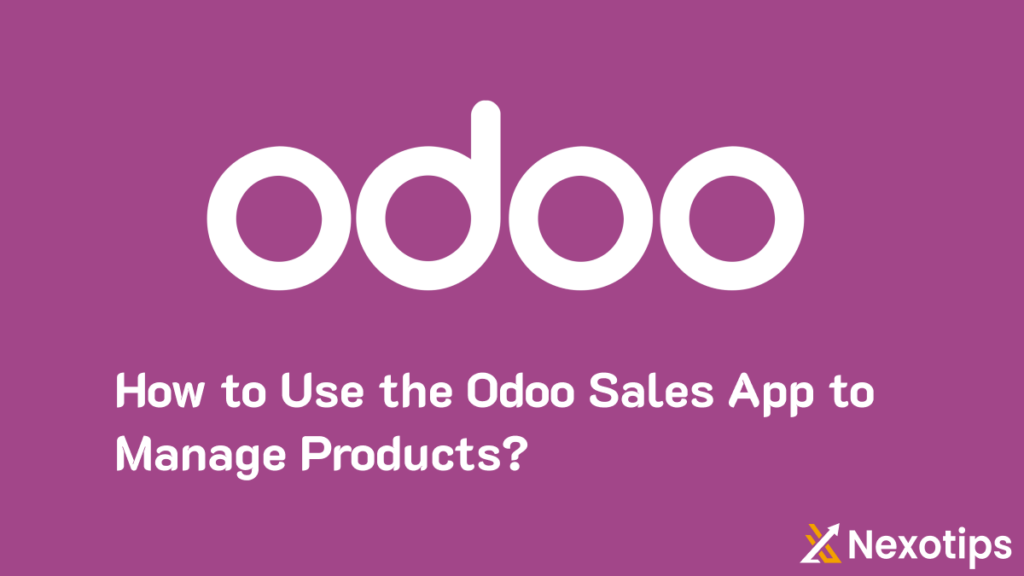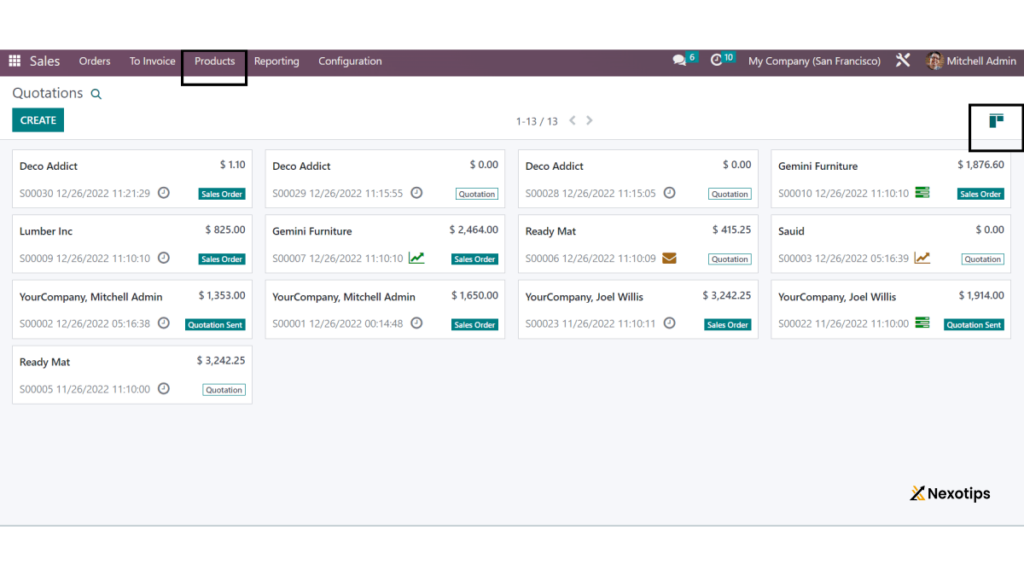Use the Odoo 16 Sales App to manage products effectively by leveraging its comprehensive features and user-friendly interface. This powerful tool allows businesses to streamline product management, from inventory tracking to sales order processing, all within a single platform. With the Odoo 16 Sales App, you can effortlessly categorize products, monitor stock levels in real-time, and generate insightful sales reports. Additionally, the app supports seamless integration with other Odoo modules, ensuring a cohesive workflow across your business operations. By choosing to Use the Odoo 16 Sales App, you can optimize your product management processes, improve accuracy, and enhance overall efficiency in your sales operations.
How to Use the Odoo 16 Sales App to Manage Products :
The company management software solutions known as Odoo include manufacturing, warehousing, inventory management, CRM, e-commerce, billing, and accounting, among many other features. Due to its ability to manage complex and multipurpose business demands inside a single system, it has emerged as the top option for the majority of enterprises.
Such software is essential to the business sector as it greatly facilitates the growth of firms. This whole suite of open-source business apps is updated annually with new editions. Users of Odoo may do a variety of tasks, including issuing invoices, accounting, CRM, sales, inventory, reporting, and more. Odoo is distinct due to its integrated scalability, ease of learning, flexibility, configurable features, and ability to manage a variety of sectors.
Of all the modules in Odoo, the Sales Module keeps track of the functions related to placing orders, adding new goods, copying and editing current items, maintaining products, and shipping and delivery procedures, among other things. In order to execute the distribution channel and create sales, the firm has to manage distribution and sales in order to produce revenue. Access to control in the sales department is provided by this module. Inventory, marketing, human resources, finance, and other departments are supported by the sales management solution. Odoo 16 Software offers a tool for managing items using the Sales Module.
And from this point on, we can comprehend how to use the Odoo 16 ERP Software’s Sales Module to handle merchandise. One of the most important phases in a sales module’s operation is the configuration of products. You may list each product individually in this section, which will assist us in explaining its variations and enabling consumers to choose items based on their requirements. Small businesses also utilize this kind of product management. Industries can’t even last a day without this management. Since it provides us with a window into what customers want, it aids in our understanding of how their wants and desires are evolving.
Product management is a very powerful tool for corporate strategy. Product management’s main goals are to boost a business’s profits, assist it establish itself as an industry leader by convincing consumers to purchase its goods, and maintain an objective perspective on all facets of the product, among other things. This Odoo feature allows you to create a product profile and include all the required details. Options like “Can be purchased, sold, or expensed” and “Product type” are available to you. We must adhere to specific procedures in order to handle the items using Odoo Sales.
First, launch the Odoo Software Sales module.
Options for orders, invoicing, goods, reporting, and setup are available in the sales module. Choose the Products button from this list to get sub-options such as Products, Product variations, and Price lists. You may see the product list in both List and Kanban view by selecting the Products button. When you pick the Product field, specific product details will be displayed.
Choose a certain product from this list now. Take Acoustic Bloc Screens, for instance. Additional choices such as Print Labels, Update Quantity, and Replenish are available here to carry out specific tasks.
Let’s now examine how to handle a product within the system’s sales module. You must utilize the Create button in order to accomplish that. You will be sent to a screen where you must provide specific facts, such as General Information, Attributes and Variants, Sales, e-commerce, Point of Sale, Purchase, Inventory, and Accounting details, after selecting the Create button.
You must enter specific information under the General Information Tab. You can specify the Product Category or create your own, and you must supply the Barcode and internal operations under the Internal Reference section. Likewise, you may select the necessary choice under Invoicing Policy and Re-invoice Expenses. You may choose from a variety of product kinds, including Consumable, Service, and Storable Products, by selecting the appropriate option under Product Type. The product’s sales price and the option to include an additional price in the description may then be added. Next, there is a choice to include the product’s costs and customer tax.
If there are many companies involved, you may provide the name of each firm along with the Unit of Measures and Purchase of UoM for the goods.
Let’s now see whether there are any other product variations. Under such circumstances, the above-mentioned Product Variants option exists, which may be established in the Sales Module according to various features.
You may enter Corresponding Values and product attributes under the Add a Line option. You may also add more variations here. You may add information depending on product sales under the Sales Tab. The Optional Products tab allows you to add products in addition to the main product, and the Sales Description tab allows you to enter any other information you need to describe the transaction. The Vendor List may be added using the Add a Line option on the Purchase Tab, which is the following tab. Next, you may choose the procurement method under the Reordering option. You can supply Vendor Taxes and Control Policy in accordance with the vendor bill elements that you provide under the Vendor bills option. You may now include the Purchase Description beneath that.
The inventory tab on the succeeding tab lists the inventory’s many features. Now that you have a variety of alternatives for operation routes, you can add weight, volume, manufacturing lead time, days to prepare manufacturing orders, and customer lead time in the logistics field. You can also indicate the responsible person for all logistic activities. You may provide information about the product’s packaging under the Packaging option. Additionally, you may add other packing techniques under Add a Line.
Accounting is the final tab, as may be seen below. You can provide account information here under the corresponding Receivables and Payables choices.
To establish a warning for specific goods, you must now enable the Sales Warning option in Settings. You may add the product to the product list by clicking the Save button once you’ve entered all the necessary product details. You can handle several product types if there are various product varieties. And here is how we use the Odoo software to handle products in the Sales Module.
Any business’s primary goal is to boost revenue and productivity by offering a wide range of features. You may get a summary of the sales operations by combining an invoice with a sales order. The business will meet these demands if the ERP software’s sales and marketing section performs well. Because it interacts with every process in the system, this module functions as a whole and is extremely important to the company.