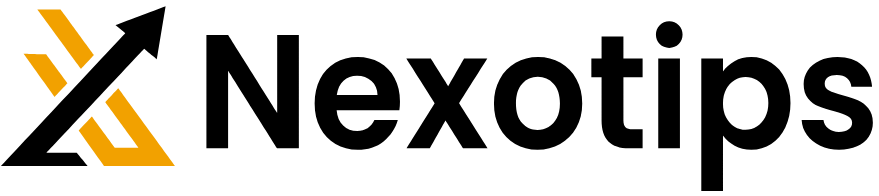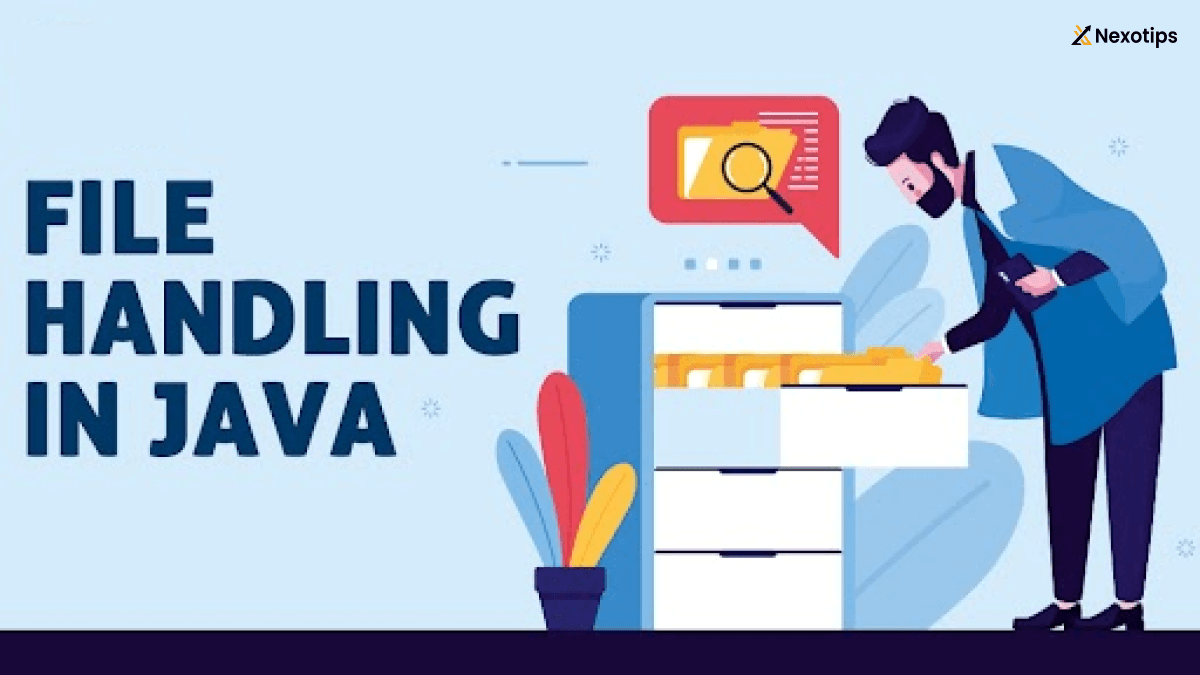
Master Java File Handling 2024 : Unleash the Full Potential of Your Code
In Java File Handling the ever-evolving world of software development, file handling is a crucial skill that every Java developer must master. From reading configuration files to logging data, file handling is ubiquitous in real-world applications. Java File Handling a robust and flexible set of APIs to handle files and directories, ensuring developers can perform a wide range of operations seamlessly. This comprehensive guide will delve into the intricacies of Java file handling, covering everything from basic operations to advanced techniques.
Understanding Java File Handling
Java file handling revolves around the java.io package, which includes classes and interfaces designed for file and stream operations. Some of the key classes include:
- File: Represents a file or directory path in the file system.
- FileInputStream: it is used to read raw byte data from a file, while it is used to write raw byte data to a file.
- BufferedReader: Reads text from an input stream efficiently.
- BufferedWriter: Writes text to an output stream efficiently.
- FileReader: Reads text files using the default character encoding.
- FileWriter: Writes text files using the default character encoding.
Each of these classes serves a specific purpose and can be combined to perform complex file operations.
Reading Files in Java
Reading Java File Handling is one of the most common tasks in file handling. Java provides several ways to read data from files, each suited for different scenarios.
1. Reading Text Files Line by Line
The BufferedReader class is commonly used to read text files line by line. This method is efficient and straightforward:
import java.io.BufferedReader;
import java.io.FileReader;
import java.io.IOException;
public class FileReadingExample {
public static void main(String[] args) {
try (BufferedReader reader = new BufferedReader(new FileReader("example.txt"))) {
String line;
while ((line = reader.readLine()) != null) {
System.out.println(line);
}
} catch (IOException e) {
e.printStackTrace();
}
}
}
In this example, BufferedReader reads each line from “example.txt” and prints it to the console. The try-with-resources statement ensures that the file is closed automatically after reading.
2. Reading Binary Files
For reading binary files, FileInputStream is the go-to class. It reads raw bytes, making it suitable for non-text files such as images or executables:
import java.io.FileInputStream;
import java.io.IOException;
public class BinaryFileReadingExample {
public static void main(String[] args) {
try (FileInputStream inputStream = new FileInputStream("example.bin")) {
int data;
while ((data = inputStream.read()) != -1) {
System.out.print((char) data);
}
} catch (IOException e) {
e.printStackTrace();
}
}
}
This example reads bytes from “example.bin” and prints them as characters. It’s essential to handle binary data properly to avoid data corruption.
Writing Files in Java
Writing data to files is just as crucial as reading it. Java File Handling offers several classes to facilitate writing operations, ensuring data is saved efficiently.
1. Writing Text Files
BufferedWriter and FileWriter are commonly used to write text files:
import java.io.BufferedWriter;
import java.io.FileWriter;
import java.io.IOException;
public class FileWritingExample {
public static void main(String[] args) {
try (BufferedWriter writer = new BufferedWriter(new FileWriter("output.txt"))) {
writer.write("Hello, World!");
writer.newLine();
writer.write("Java File Handling is powerful.");
} catch (IOException e) {
e.printStackTrace();
}
}
}
In this example, BufferedWriter writes two lines of text to “output.txt”. Using newLine() ensures proper line separation in the file.
2. Writing Binary Files
To write binary data, FileOutputStream is used:
import java.io.FileOutputStream;
import java.io.IOException;
public class BinaryFileWritingExample {
public static void main(String[] args) {
try (FileOutputStream outputStream = new FileOutputStream("output.bin")) {
outputStream.write("Hello, Binary World!".getBytes());
} catch (IOException e) {
e.printStackTrace();
}
}
}
This example writes the string “Hello, Binary World!” as bytes to “output.bin”. Using getBytes() converts the string into a byte array.
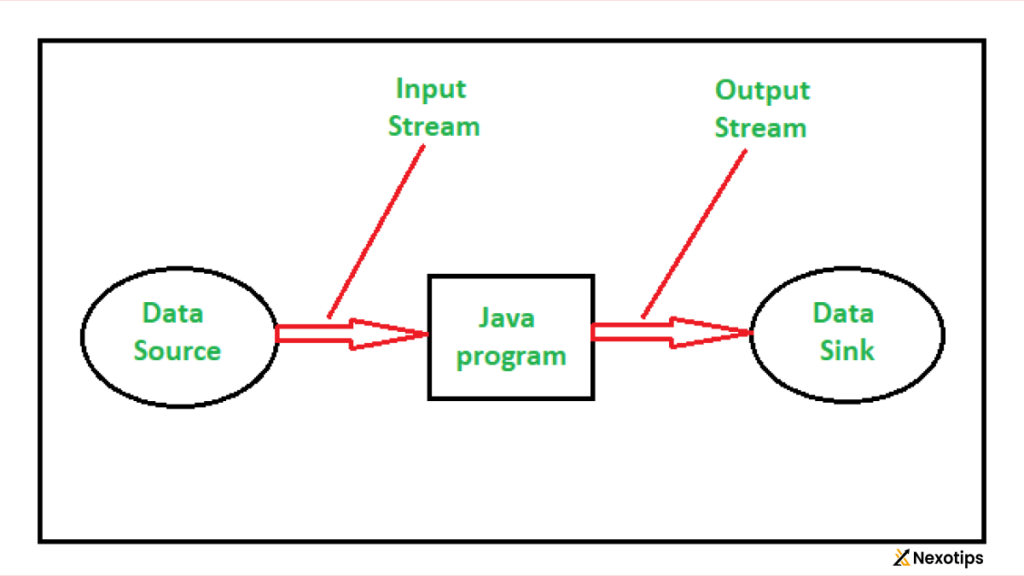
Java File Handling Manipulation
Java’s File class offers methods to perform various file manipulation tasks, such as creating, deleting, renaming, and moving files and directories.
1. Creating Files and Directories
Creating a file or directory is straightforward with the File class:
import java.io.File;
import java.io.IOException;
public class FileManipulationExample {
public static void main(String[] args) {
File file = new File("newfile.txt");
try {
if (file.createNewFile()) {
System.out.println("File created: " + file.getName());
} else {
System.out.println("File already exists.");
}
} catch (IOException e) {
e.printStackTrace();
}
File directory = new File("newdir");
if (directory.mkdir()) {
System.out.println("Directory created: " + directory.getName());
} else {
System.out.println("Directory already exists.");
}
}
}
This example checks if a file or directory exists and creates them if they don’t. The createNewFile() method is used for files, and mkdir() for directories.
2. Deleting Files and Directories
Deleting files and directories is equally simple:
import java.io.File;
public class FileDeletionExample {
public static void main(String[] args) {
File file = new File("newfile.txt");
if (file.delete()) {
System.out.println("File deleted: " + file.getName());
} else {
System.out.println("Failed to delete the file.");
}
File directory = new File("newdir");
if (directory.delete()) {
System.out.println("Directory deleted: " + directory.getName());
} else {
System.out.println("Failed to delete the directory.");
}
}
}
This example deletes a file and a directory. Note that delete() will fail if the directory is not empty.
3. Renaming and Moving Files
Renaming and moving files involve using the renameTo method:
import java.io.File;
public class FileRenameMoveExample {
public static void main(String[] args) {
File oldFile = new File("oldfile.txt");
File newFile = new File("newfile.txt");
if (oldFile.renameTo(newFile)) {
System.out.println("File renamed to: " + newFile.getName());
} else {
System.out.println("Failed to rename the file.");
}
File fileToMove = new File("newfile.txt");
File destinationDir = new File("subdir/newfile.txt");
if (fileToMove.renameTo(destinationDir)) {
System.out.println("File moved to: " + destinationDir.getPath());
} else {
System.out.println("Failed to move the file.");
}
}
}
This example demonstrates how to rename a file and move it to a different directory. The renameTo() method handles both operations.
Exception Handling in File Operations
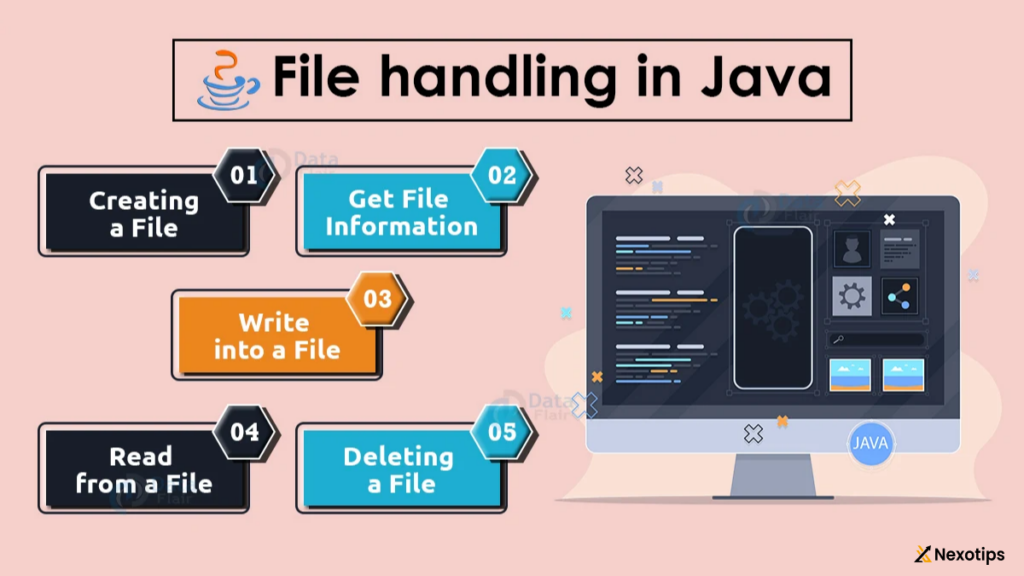
File operations are prone to exceptions such as FileNotFoundException, IOException, and SecurityException. Proper exception handling is crucial to build robust applications.
1. Handling Exceptions
Using try-with-resources ensures that resources are closed automatically:
import java.io.BufferedReader;
import java.io.FileReader;
import java.io.IOException;
public class ExceptionHandlingExample {
public static void main(String[] args) {
try (BufferedReader reader = new BufferedReader(new FileReader("example.txt"))) {
String line;
while ((line = reader.readLine()) != null) {
System.out.println(line);
}
} catch (IOException e) {
System.err.println("An error occurred: " + e.getMessage());
}
}
}
Proper exception handling ensures that the program can handle errors gracefully and provide meaningful messages.
Best Practices
Following best practices in file handling ensures code maintainability, efficiency, and readability.
1. Use Try-With-Resources
Try-with-resources ensures that resources are closed automatically, preventing resource leaks:
try (BufferedReader reader = new BufferedReader(new FileReader("example.txt"))) {
// File operations
} catch (IOException e) {
e.printStackTrace();
}
2. Handle Exceptions Gracefully
Always handle exceptions to provide meaningful error messages and avoid application crashes:
catch (IOException e) {
System.err.println("File operation failed: " + e.getMessage());
}
3. Avoid Hardcoding File Paths
Use relative paths or configuration files to specify file paths, making your application more flexible and portable.
Advanced File Handling Techniques
For more complex file handling needs, Java provides advanced techniques that enhance performance and functionality.
1. File Channels
File channels, available through the java.nio.channels package, provide efficient file I/O operations, including reading, writing, and transferring data:
import java.io.RandomAccessFile;
import java.nio.channels.FileChannel;
import java.nio.ByteBuffer;
public class FileChannelExample {
public static void main(String[] args) {
try (RandomAccessFile file = new RandomAccessFile("example.txt", "rw");
FileChannel channel = file.getChannel()) {
ByteBuffer buffer = ByteBuffer.allocate(48);
int bytesRead = channel.read(buffer);
while (bytesRead != -1) {
buffer.flip();
while (buffer.hasRemaining()) {
System.out.print((char) buffer.get());
}
buffer.clear();
bytesRead = channel.read(buffer);
}
} catch (IOException e) {
e.printStackTrace();
}
}
}
File channels offer more control over file I/O operations and can improve performance for large file operations.
2. Memory-Mapped Files
Memory-mapped files allow you to map a file directly into memory, providing efficient random access to file data:
import java.io.IOException;
import java.io.RandomAccessFile;
import java.nio.MappedByteBuffer;
import java.nio.channels.FileChannel;
public class MemoryMappedFileExample {
public static void main(String[] args) {
try (RandomAccessFile file = new RandomAccessFile("example.txt", "rw");
FileChannel channel = file.getChannel()) {
MappedByteBuffer buffer = channel.map(FileChannel.MapMode.READ_WRITE, 0, channel.size());
while (buffer.hasRemaining()) {
System.out.print((char) buffer.get());
}
buffer.put(0, (byte) 'H'); // Modify the file content directly in memory
} catch (IOException e) {
e.printStackTrace();
}
}
}
Memory-mapped files are highly efficient for large files and provide direct access to file data as if it were in memory.
3. File Locking
File locking is crucial for managing access to files in Java File Handling concurrent environments. Java provides file locking mechanisms through FileChannel:
import java.io.RandomAccessFile;
import java.nio.channels.FileChannel;
import java.nio.channels.FileLock;
import java.io.IOException;
public class FileLockingExample {
public static void main(String[] args) {
try (RandomAccessFile file = new RandomAccessFile("example.txt", "rw");
FileChannel channel = file.getChannel()) {
FileLock lock = channel.lock();
System.out.println("File locked.");
// Perform file operations
lock.release();
System.out.println("File unlocked.");
} catch (IOException e) {
e.printStackTrace();
}
}
}
Java File Handling locking ensures that only one process can access the file at a time, preventing data corruption in multi-threaded or multi-process environments.
Conclusion
In conclusion, Java file handling is a vital skill for Java developers, enabling them to interact with files and directories seamlessly. By understanding the core concepts, mastering the APIs, and adhering to best practices, developers can build robust and efficient applications that manipulate files effectively. Whether you’re reading and writing Java File Handling, manipulating directories, or employing advanced techniques like file channels and memory-mapped files, mastering Java file handling empowers you to handle any file-related task with confidence.
Read More : Unlock The Powerful Secrets Of Java Classes : Boost Your Programming Mastery Today!