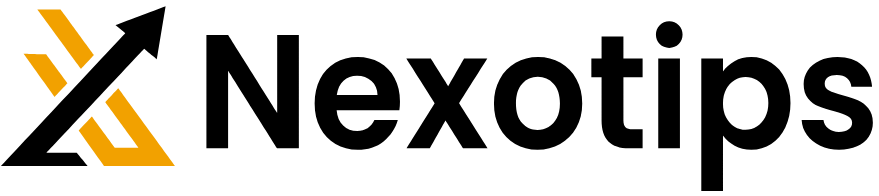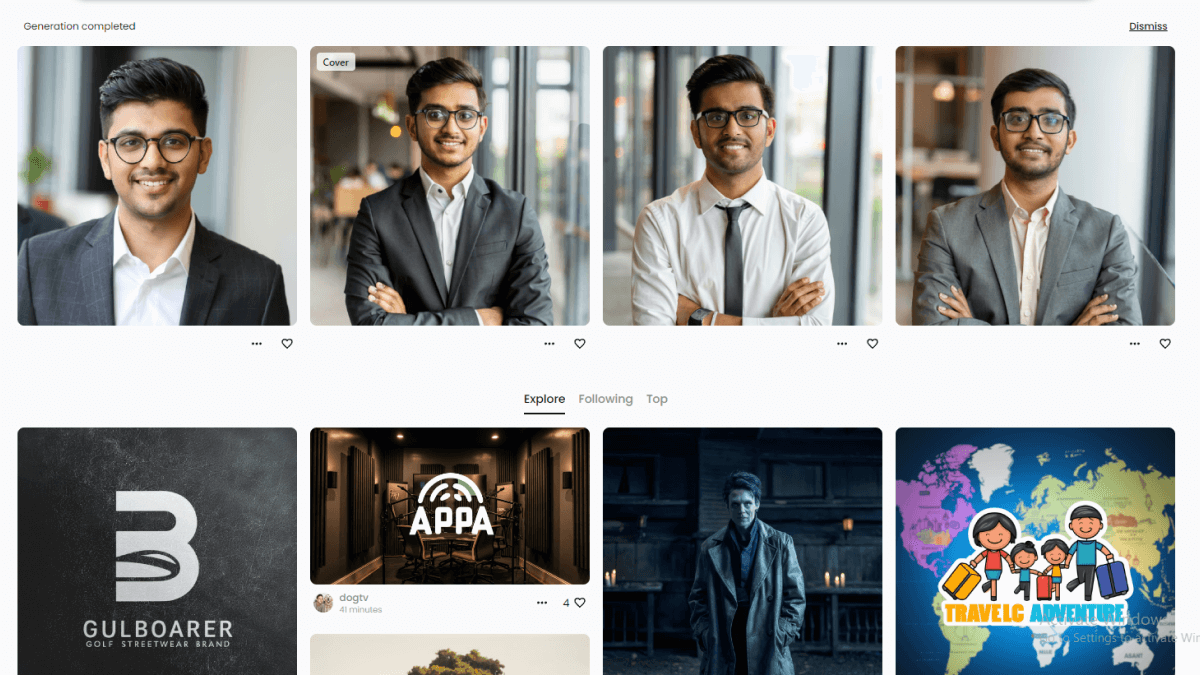
Enhance Your LinkedIn Profile with AI-Generated Profile Pictures: 3 Easy Steps
I can provide some details on how to enhance your LinkedIn profile with AI-generated profile pictures using Ideogram.ai and InsightFace Discord.
Step 1: Ideogram.ai
Ideogram.ai is an online platform that utilizes AI to generate unique and realistic profile pictures. You can visit the Ideogram.ai website and explore their services for creating AI-generated avatars. The platform uses advanced algorithms to generate diverse facial features, expressions, and styles, ensuring that your profile picture stands out on LinkedIn.
To begin enhancing your LinkedIn profile with AI-generated profile pictures, follow these three easy steps:
01. Visit Ideogram.ai: Start by accessing the Ideogram.ai website or platform. You can do this by typing the URL into your web browser or searching for it on your preferred search engine.
02. Input Your Criteria: Once on the Ideogram.ai platform, you’ll be prompted to input specific criteria for your profile picture.
03.Past Prompt: 24 year old Indian boy with fair skin wearing spectacles and narrowbody posing for a linkedin picture in formals.
04. Generate Your Picture: After inputting your criteria, simply click the “Generate” button or follow the instructions provided to initiate the AI-generated picture creation process. Ideogram.ai’s advanced algorithms will then analyze your input and generate a customized profile picture that meets your specifications. You may have the option to adjust certain parameters or select from multiple generated images before choosing the one that best suits your preferences.
View this post on Instagram
Ideogram.ai Details:
- AI-Powered Technology: Ideogram.ai harnesses the power of artificial intelligence and deep learning to produce highly realistic and personalized profile pictures. Its algorithms are continuously trained on vast datasets of facial images, enabling it to accurately interpret user preferences and generate visually appealing results.
- Customization Options: Users can tailor their profile picture criteria to match their desired appearance, including factors such as age, gender, ethnicity, clothing style, and facial features. This level of customization ensures that the generated images closely align with the user’s identity and professional image.
- Professional Quality: The generated profile pictures produced by Ideogram.ai are of exceptionally high quality, suitable for use on professional platforms such as LinkedIn. The AI technology behind Ideogram.ai ensures that the resulting images exhibit natural-looking facial expressions, lighting, and composition, enhancing their overall professionalism and appeal.
Step 2: InsightFace Discord
InsightFace Discord is a community and platform where developers and enthusiasts gather to discuss and collaborate on facial recognition and image processing projects. By joining the InsightFace Discord server, you can access valuable resources, tutorials, and tools related to AI-generated profile pictures. Members of the community often share their insights, techniques, and even code for generating realistic profile pictures using deep learning models.
Here’s how you can utilize InsightFace Discord for enhancing your LinkedIn profile:
01. Open Discord: Launch the Discord application on your computer or mobile device.
02. Login: If you’re not already logged in, enter your credentials (email/username and password) to log in to your Discord account.
03. Access User Settings: Click on the gear icon located at the bottom left corner of the Discord window. This will open the User Settings menu.
04. Navigate to “My Account”: In the User Settings menu, find and click on the “My Account” tab located on the left sidebar. This will bring up options related to your Discord account.
05. Edit Avatar: Within the “My Account” section, you should see an option to edit your avatar. It usually appears as a pencil icon or an “Edit” button next to your current avatar. Click on this option.
06. Upload New Image: Discord will provide you with the option to upload a new image from your device. Click on the “Upload” button, then navigate to the location on your computer or mobile device where your desired avatar image is saved.
07. Adjust and Confirm: After selecting your new avatar image, Discord may allow you to crop or adjust the image to fit within their recommended dimensions. Once you’re satisfied with the preview, click on the “Save” or “Confirm” button to set the new avatar.
08. Verification (if applicable): Depending on your account settings, Discord might ask you to verify your action, especially if you’re changing your avatar for the first time or if you’ve enabled two-factor authentication (2FA).
09. Done: Your Discord avatar should now be updated with the new image you’ve chosen. It may take a few moments to propagate across Discord servers and users.
InsightFace Discord for enhancing your LinkedIn profile:
1. Join the InsightFace Discord server by creating an account on Discord if you don’t have one already.
2. Navigate to the relevant channels or sections dedicated to AI-generated avatars or profile pictures.
3. Engage with the community by asking questions, sharing your goals, and learning from the experiences of others.
4. Utilize the resources, tutorials, and tools shared within the Discord server to generate your own AI-generated profile picture.
5. Once you have generated a suitable profile picture, upload it to your LinkedIn profile to enhance your professional presence.
By following these steps and leveraging the capabilities of Ideogram.ai and InsightFace Discord, you can easily create a unique and eye-catching profile picture for your LinkedIn profile, helping you to make a positive impression on potential employers, clients, and professional contacts.